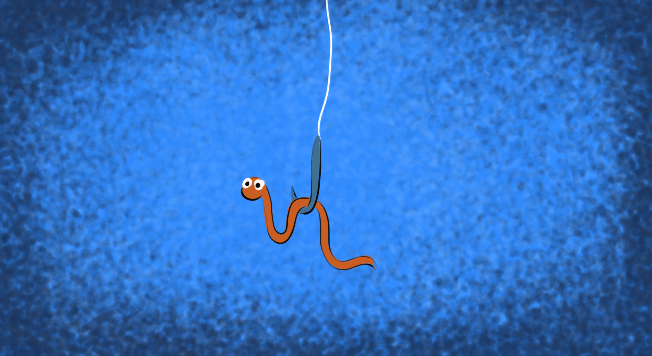 Please excuse the “click-baity” title. Sometimes I like to exaggerate.
Please excuse the “click-baity” title. Sometimes I like to exaggerate.
Slack plays a significant role in my daily communication. My team at work has been using Slack as our primary mode of textual communication for over a year. It is also used by developer communities in my local area. At first, it felt a little clumsy. No more clumsy than a typical chat program. But, channels started to accumulate. The number of Direct Message feeds grew. Navigating and filtering all the conversations became more cumbersome. The tricks I will discuss here have helped me to stay nimble in Slack’s user interface. At first, I looked at Slack as a swamp of messages that I needed to wade through. But, with these small tricks, Slack has become easier to use and it even plays more of a productivity role.
-
ctrl+kIf you are in a large Slack room with many channels,
ctrl+kcan be a lifesaver! It gives you quick access to a list of channels that have new conversations. It also has an easy to use search feature that allows the user to navigate from their current conversation to a different channel or user. For someone like me, this is life changing. I love being able to use as much software as I can without needing to use my mouse. -
/remindAt first, I thought the
/remindfeature was a gimmick that wasn’t useful. So it took me a few months to even try it out for the first time. Once I tried it, I became dependent on it. Some of the ways to use this include:- Remind yourself to follow up with a colleague the next day.
- Remind yourself to start or end work on a project.
- Right before leaving work, you can remind yourself to run an errand on the way home.
My favorite way to use
/remindis to set time-limits on periods of concentration. Outlook does a similar thing for meetings. About 15 minutes ahead of time, Outlook can pop up reminders that a meeting is approaching. I like to use/remindin a similar way for things that aren’t on my calendar.For example, I may need to switch concentration contexts midway through the day. I can use
/remind me to work on XyzProject in 2 hours. Once the reminder has been set, it’s easier for me to concentrate on the current task because I don’t need to keep project ‘XyzProject’ in the back of my mind./remindis also useful for helping me remember the state a project was in when I left it. For example, I can say/remind me to bind new service implementations with Ninject on Monday at 8am. This has been a great tool to get me working on a project right where I left off. -
Star important channels
This is a cool little trick the helps me group my highest priority channels together. At work, I have a handful of channels that are team specific. I like to star those so they all get prioritized at the top of the list. Then all the other channels, which are company-wide, get grouped below the starred channels. It’s the simplest thing, but works so well. Just select the channel and hover over the channel’s name at the top. Then a click-able star button will appear.
-
/mute/mutehas been useful for me at work where I’m in many channels. However, I don’t need constant notifications whenever someone has added a post./mutehas been a great tool for alleviating the tsunami of push notifications that I would have otherwise received. -
/collapseIf people are going nuts with
/giphyor posting URLs that automatically show previews, then use/collapseto clean up that clutter in one giant swoop!
So those are my 5 Slack tips. But wait! There’s more. So here are a few bonus tips.
-
up-arrowI know I’ve made posts that have errors in them. You can use the up arrow key to edit your last post, or even delete it entirely. If editing, I recommend surrounding the part that was wrong with
~and then adding your new edit after that. This is good helps people see what has changed. -
ctrl+/brings up a help menu.
Please share this post with a friend, and subscribe to get notified of new posts.
Comments may be sent to blog@quakkels.com.